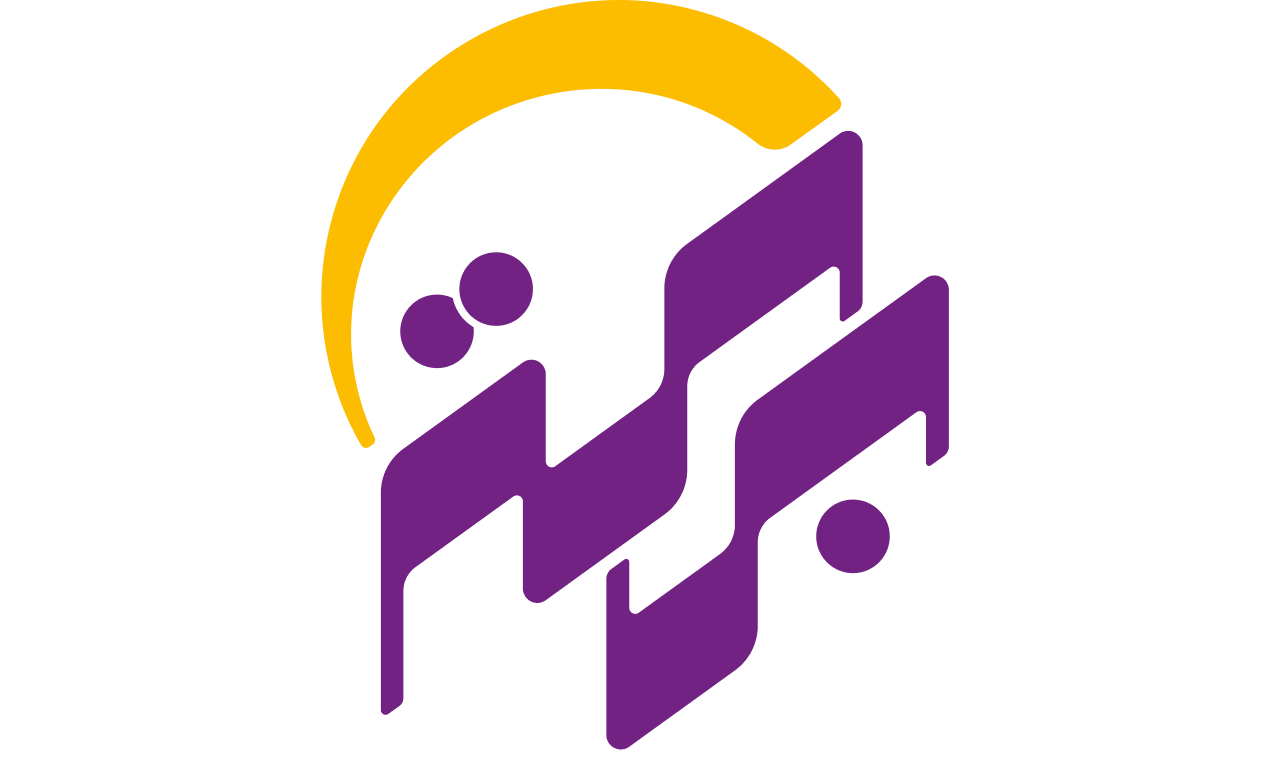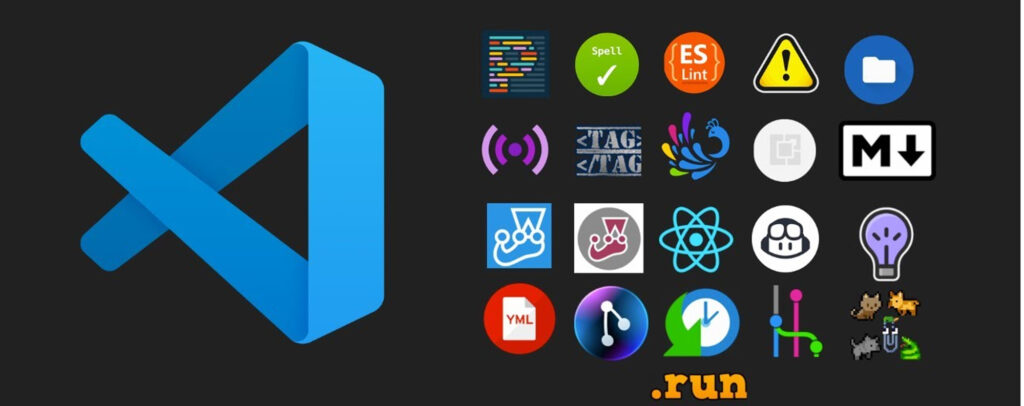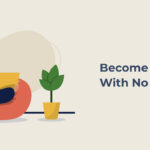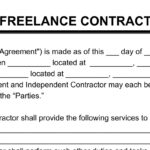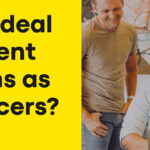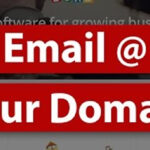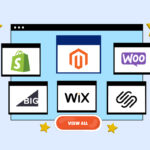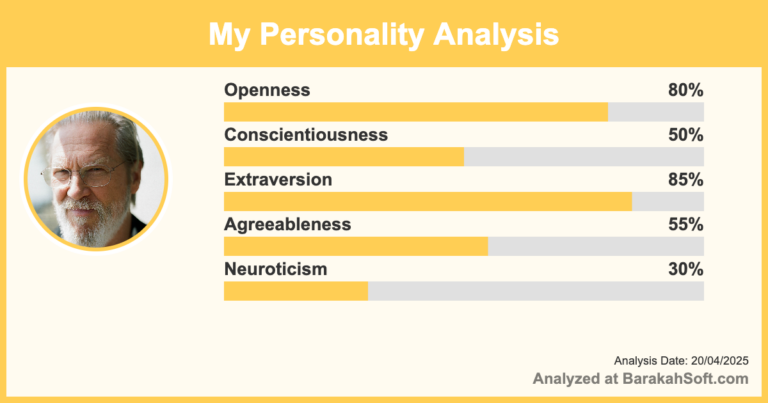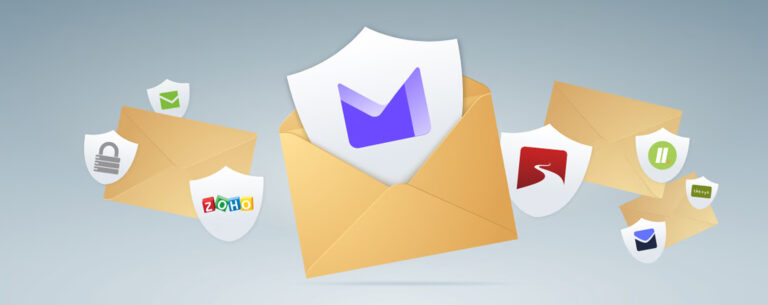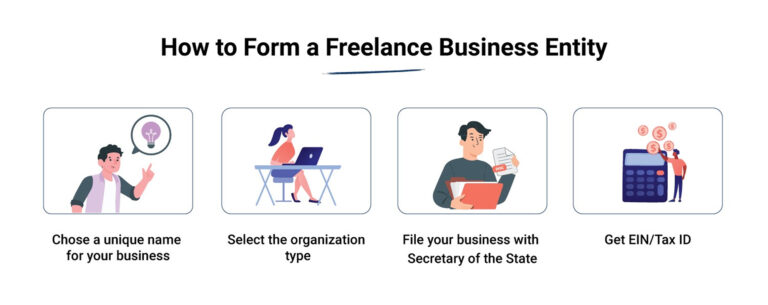VS Code is already one of the fastest, cleanest code editors out there—but it really shines when you extend it. The right set of extensions can save you hours every week by speeding up navigation, catching errors before runtime, and automating repetitive tasks.
But too many developers overload their setup with flashy tools they never use. This post focuses on practical, tested, no-fluff extensions that actually help you write, debug, and manage code faster.
Whether you’re a junior dev or writing production code daily, these are the best VS Code extensions for faster development in 2025.
The Problem: Slow, Repetitive, and Manual Work
Most developers lose time in these areas:
-
Typing boilerplate code repeatedly
-
Jumping between files or definitions
-
Tracking down missing imports or typos
-
Switching tools to format, lint, or debug
-
Forgetting tasks and TODOs buried in comments
VS Code has extensions to solve all of these—but you need to pick the right ones.
#1. Prettier – Code Formatter
Pain Point Solved: Inconsistent formatting, wasted time aligning code manually.
Prettier auto-formats your code every time you save. This means no more worrying about spacing, indentation, or semicolons. It just works—across JavaScript, TypeScript, CSS, JSON, and more.
Why use it:
-
Saves time on every save
-
Avoids code style debates
-
Makes pull requests easier to review
Setup tip: Enable “Format on Save” in your VS Code settings for full automation.
#2. ESLint
Pain Point Solved: Subtle bugs from typos, bad syntax, or inconsistent style.
ESLint flags issues as you type and helps enforce rules that catch problems early—especially in JavaScript and TypeScript. Combine it with Prettier for maximum benefit.
Why use it:
-
Linting in real time
-
Supports custom rules
-
Works with most frameworks (React, Node, etc.)
Pro tip: Use the Airbnb config or your team’s shared ruleset for consistency.
#3. GitLens
Pain Point Solved: Losing track of who changed what and why.
GitLens gives you Git superpowers directly in VS Code. You can see commit history, blame annotations, and inline comments—all without switching to the command line.
Why use it:
-
See who last touched a line of code
-
Explore repo history quickly
-
Understand project evolution
Helpful for: Working in teams or reviewing older codebases.
#4. Path Intellisense
Pain Point Solved: Typing import paths manually and getting them wrong.
This extension autocompletes filenames and paths as you type. It works for images, JS modules, stylesheets—anything in your project folder.
Why use it:
-
Speeds up writing imports
-
Reduces broken file path errors
-
Saves mental energy
Bonus: Works great with monorepos or deeply nested folders.
#5. Bracket Pair Colorizer 2
Pain Point Solved: Confusing nested code blocks in complex logic or JSX.
This extension assigns matching colors to each pair of brackets, making it easier to follow scope in functions, conditionals, or nested components.
Why use it:
-
Quickly spot where functions begin and end
-
Avoid syntax errors
-
Read nested code without squinting
Especially helpful for: React, Vue, or complex backend logic.
#6. Tabnine (AI Code Completion)
Pain Point Solved: Rewriting common functions or boilerplate from scratch.
Tabnine uses AI to suggest code completions based on what you’re writing. It’s not perfect, but it can speed up boilerplate tasks or suggest snippets you forgot.
Why use it:
-
Predicts code based on context
-
Works across multiple languages
-
Saves typing time on repetitive patterns
Use with caution: Don’t rely on it blindly. It’s a productivity boost—not a replacement for logic.
#7. REST Client
Pain Point Solved: Switching to Postman or cURL to test APIs.
This extension lets you write and send HTTP requests directly in a .http or .rest file inside VS Code. Great for testing APIs during development.
Why use it:
-
Faster than opening another tool
-
Keep requests saved with your project
-
Supports headers, bodies, auth, and more
Use cases: Testing endpoints, simulating client behavior, debugging webhooks.
#8. TODO Highlight
Pain Point Solved: Forgetting to come back to TODOs buried in comments.
This simple tool highlights TODO and FIXME comments in your code so they stand out visually. You can also generate a list of all TODOs in your project.
Why use it:
-
Keep important notes visible
-
Turn your code comments into a to-do list
-
Avoid forgetting last-minute fixes
#9. Live Server
Pain Point Solved: Manually refreshing the browser while building static sites.
Live Server launches a local development server with hot reload. Great for working on plain HTML/CSS/JS or lightweight frontend demos.
Why use it:
-
Instant browser preview
-
Easy testing without a build process
-
Works out of the box
Tip: Combine with Tailwind or basic vanilla JS projects.
#10. Import Cost
Pain Point Solved: Adding a library without realizing it bloats your bundle.
Import Cost shows you the size of an imported package right in your editor. It helps you make smart decisions when choosing between libraries.
Why use it:
-
Stay aware of bundle size
-
Avoid performance hits
-
Catch heavy dependencies early
Especially useful for: Frontend devs working with SPAs or performance-critical apps.
How to Avoid Extension Bloat
Just because an extension sounds cool doesn’t mean it helps. Here’s how to keep your setup lean:
-
Only install what you use weekly
-
Audit your extensions monthly
-
Disable rarely used tools instead of uninstalling right away
Final Advice
The best VS Code extensions aren’t the flashiest—they’re the ones that quietly save you time every day. Start with 3–5 from this list. Don’t try to install them all at once. See what actually helps you work faster, and tweak your setup as your workflow evolves.
You don’t need a bloated IDE to be productive. You just need a clean editor, a few smart tools, and a habit of improving your environment bit by bit.